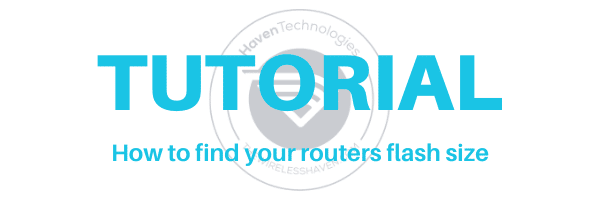Article edited on 10-26-2021
How do we find the routers system size and why do we need to know what it is? Here we are going to explain, step by step, how to find just that; with a variation on how.
The routers that we use for cellular internet connectivity are typically based on an open source firmware called openWRT. This firmware works on many many different routers, and sometimes the routers we use have multiple variations. These variations sometimes can be the size of the routers flash memory, this is where the firmware image resides.
It is very important to make sure when uploading a firmware image, to update your system with, that you ensure that you have the correct image. The system flash memory size is an important part of ensuring you have the correct image for your router.
One example is the NEXP1GO router. This router comes in two different variations. One has a 16M flash version and the other a 32M flash version; same router overall, different flash memory size. Here at LTE FIX - The Wireless Haven, we have only ever offered the 16M version of the WG3526(-P) router.
[ Note: Some routers have 4M, 8M, and higher flash memory as well ]
So now we really ask, How to find your routers flash size?
If you are using an openWRT based image, like our WiFiX firmware, there is be a simple way to find this out. Please, read on.
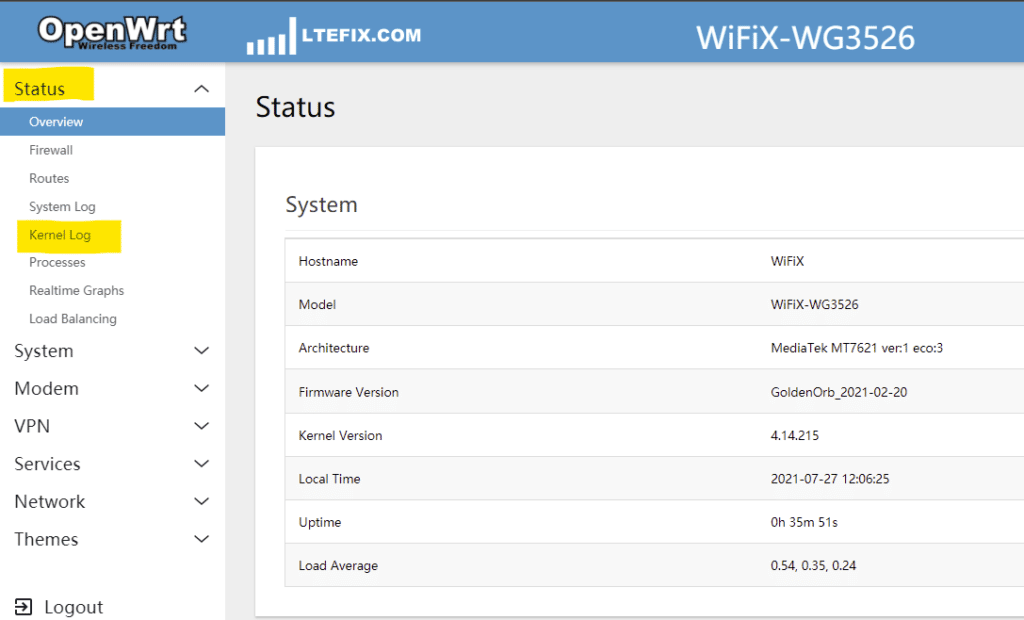
We need to have our router fully booted, and then we need to log in.
Navigate to the area of your firmware that has the System and Kernel Logs. (Status Menu)
We want to select - Kernel Log.
Your Kernel Log
Once the Kernel Log loads, scroll the log all the way to the top; if not already there.
This is where we should see what we need.
Our picture here is not there. Notice the numbers inside the [brackets]. The first of the logs should be [0.00000].
So I need to scroll up.
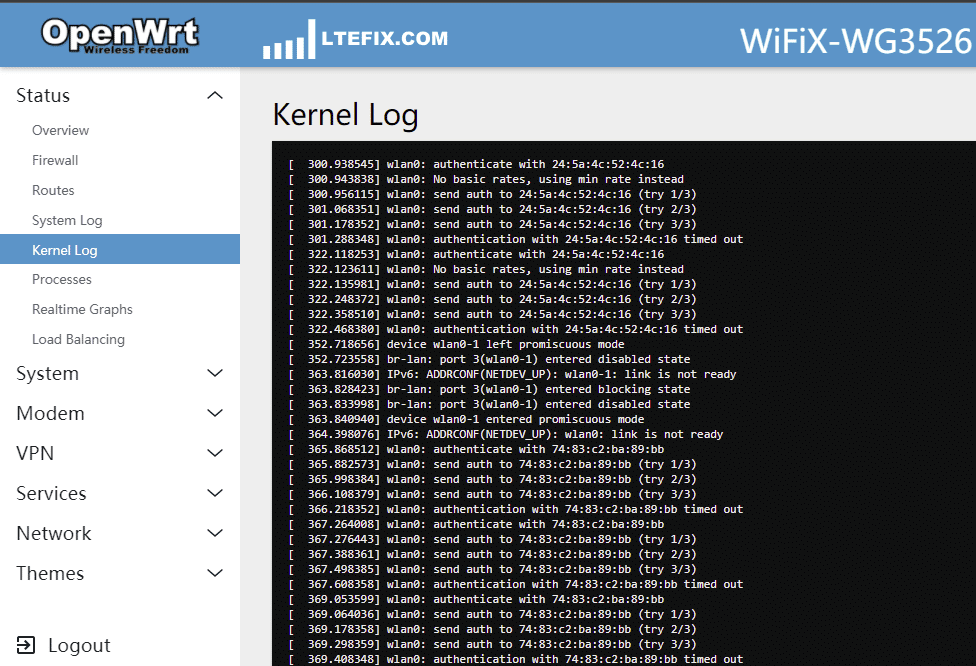
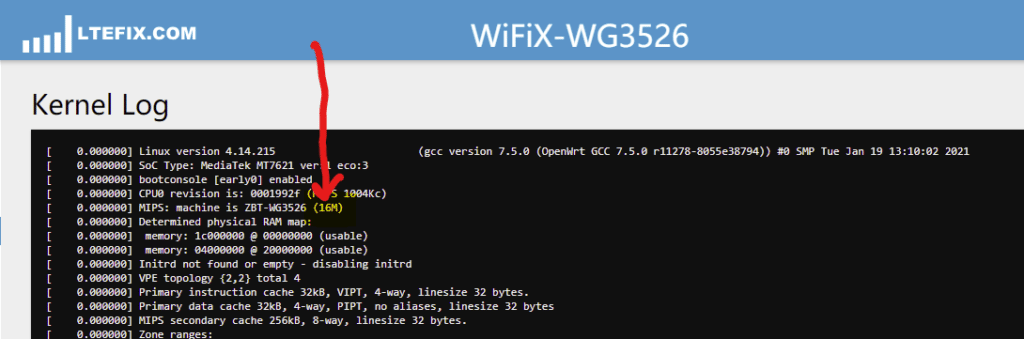
Once at the top
Only a few lines down there will be a line that should look like ours here.
This is where it spills the beans on what system image size you have.
What if you don't have the same firmware, but still have some form of openWRT based firmware?
Another way to find the information is to connect via SSH (Putty works well for this) and run a simple command to find this information.
Download and run the Putty client (or any of your favorite SSH applications) and enter your routers host address, in most cases it should be 192.168.1.1; but yours may vary. Make sure the 'Port' is set to 22 and the SSH button under 'Connection Type' is set.
Make sure that you have an admin/root password to log in to your router. If you do not have one set, you must set it to be able to access the router via SSH.
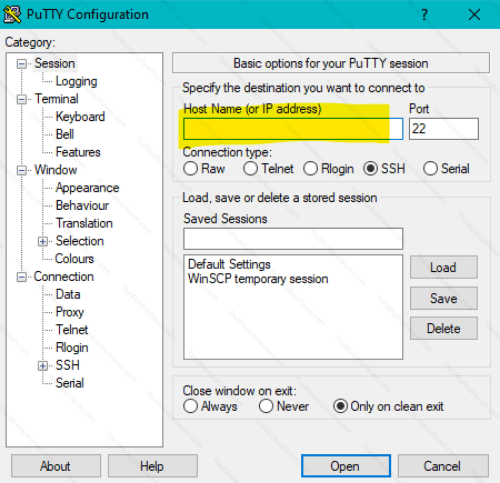
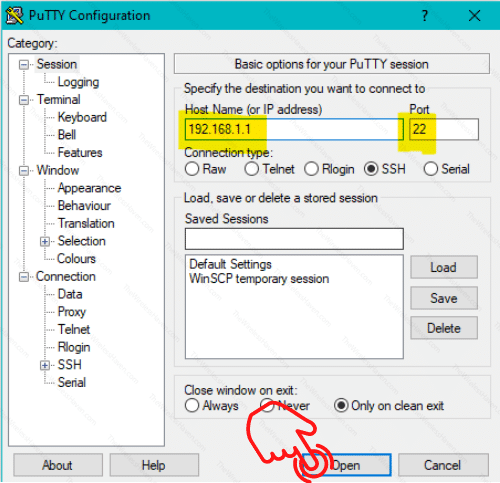
Click on the Connect Button at the bottom of the window.
After you do you may get a security alert like the following:
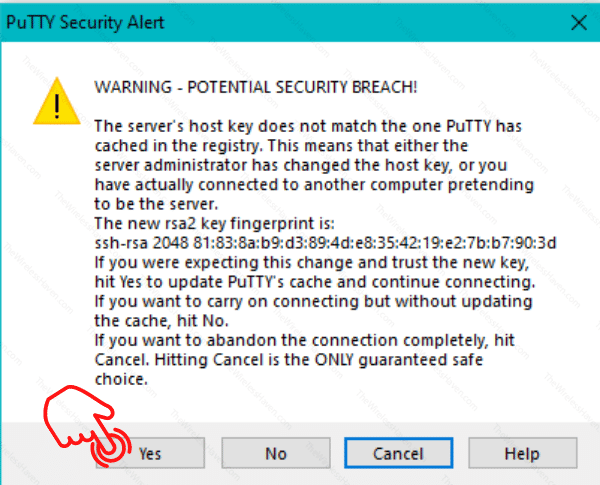
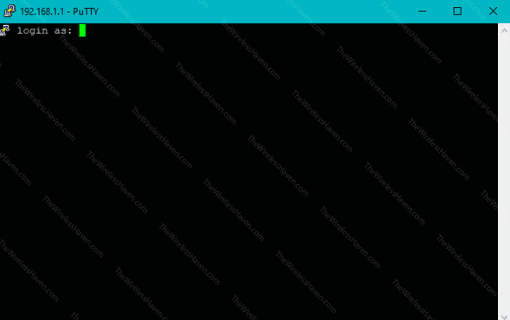
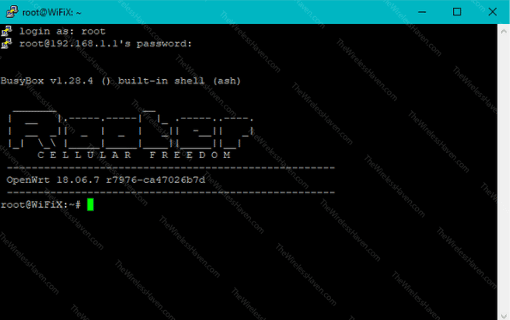
The standard user name is root, all lower case, and the password is the admin/root login password for your router.
Once that is entered you should see a command line prompt similar to the one above. In this example I am using a Rooter router image.
You can now enter the one command that we need. Enter it now as follows:
cat /proc/mtd
and then press the enter key.
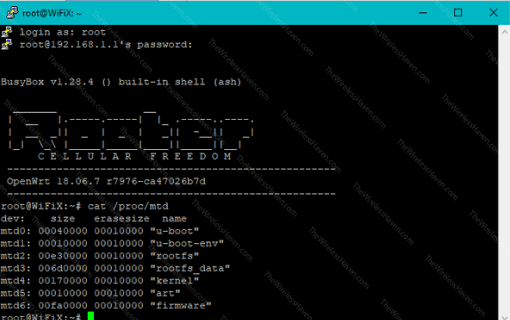
You should see something like this image.
We are going to pay particular attention to the line that ends in "firmware".
This is where our answer is hidden.
Our "firmware" line in the example above says: mtd6: 00fa0000 00010000 "firmware"
The part we are most interested in is the first long number: 00fa0000
This is a hexadecimal number. We need to convert it to decimal. Find any conversion method you would like. You can easily do the conversion here: https://www.binaryhexconverter.com/hex-to-decimal-converter (No affiliation. I just searched for converters and this is one that popped up)
If we go to the conversion site and enter our number, 00fa0000, we will get the decimal number: 16384000
[Note: Technically we only need to enter the last 6 numbers, and skip the first two zeroes]
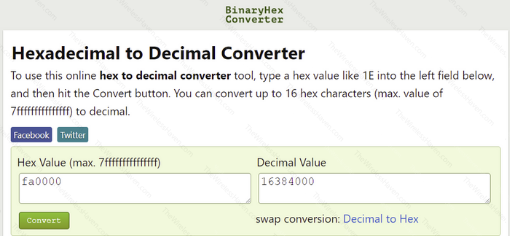
The hexadecimal number 00fa0000 converts to the decimal number 16,384,000. That is 16 million, 384 thousand bytes; or 16.384 Megabytes.
This router has a 16MB firmware image size. The 0.384 Megabytes isn't relevant to our needs. There may actually be a larger flash memory chip on the router than this states, but parts of the flash memory are taken up by some other things on the router. Stick with what you find here and you should be fine.
That's it! You're done.
We hope you have found value in this article. If you have and you know others who can benefit from this information, please send then our way. We are working to increase the archives of tutorials and informational posts here at The Wireless Haven.
If you need a new router, a modem upgrade, some high powered antennas, or a whole new setup to get better connected, visit our store and see what we have to offer. The Wireless Haven Store