The following is a quick tutorial on how to set your WiFiX (or Goldenorb based) router to use any custom DNS setting you would like. Something like the family friendly openDNS or the like is only a few simple settings away.
(This entire tutorial was written, tested on, and uploaded using a NEXQ6GO router with Sierra MC7455 modem over an AT&T broadband SIM connection)
openDNS is going to be the sample DNS server for our tutorial. They have a base DNS server that we can use without setting up any special account. You may want to customize your DNS via an account with your privacy DNS provider so that you may set your specific DNS filtering options.
See openDNS for more information on their services: https://www.opendns.com/
We have no affiliation with openDNS, they are just an example DNS filter service for our tutorial.
See this site for more information on custom openDNS settings: https://defendingdigital.com/how-to-use-opendns-for-free-home-internet-security-filtering/
To start, we can test our current settings and head over to the web address that openDNS uses for testing their services on the basic level: http://www.internetbadguys.com/
This should likely show this page:
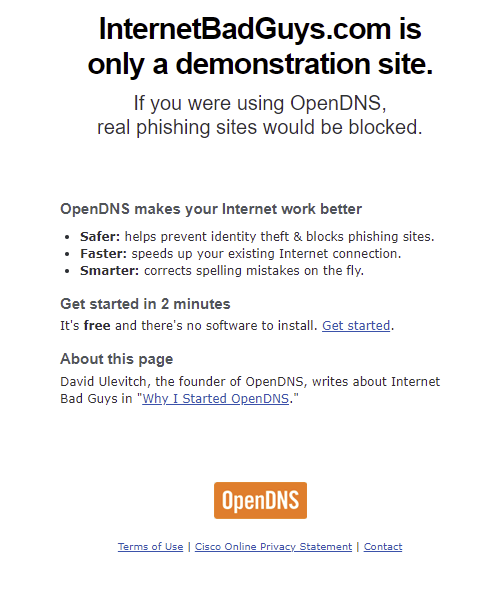
Based on the page loaded above, we don't have the DNS settings set for using openDNS.
Let's do so now.
First thing you want to do is log into your WiFiX router and head to the Modem menu. Then the Connection Profile sub menu. Then click on the "Advanced Tab". Here you will see settings for "Custom DNS Server" 1-4.
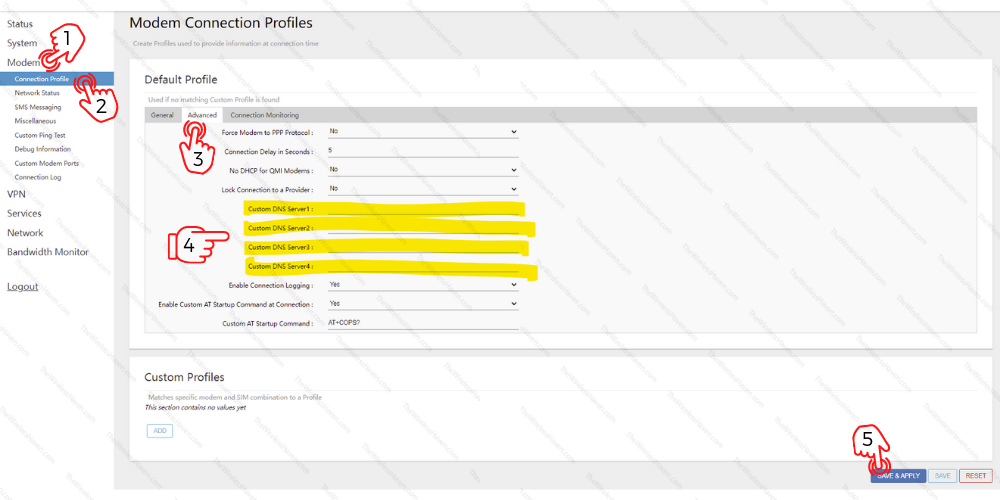
Fill in the proper DNS server addresses that your chosen service uses.
For our example we used 208.67.222.222 and 208.67.220.220. These are the stock basic openDNS servers. They do not have custom content filters, but will work for our tutorial.
After entering in the DNS server addresses, click on the Save and Apply button at the bottom corner of the page.
Note: You do not need to have all four Custom DNS Server fields filled out.
Once the router has set the settings, you should reboot your router.
Once the router is rebooted fully and connected again your modem connection should now be using the DNS entries from your custom setting in the Modem Connection Profile.
So we head to http://www.internetbadguys.com/ in our browser again and see if it loads the same, or if it shows as protected...
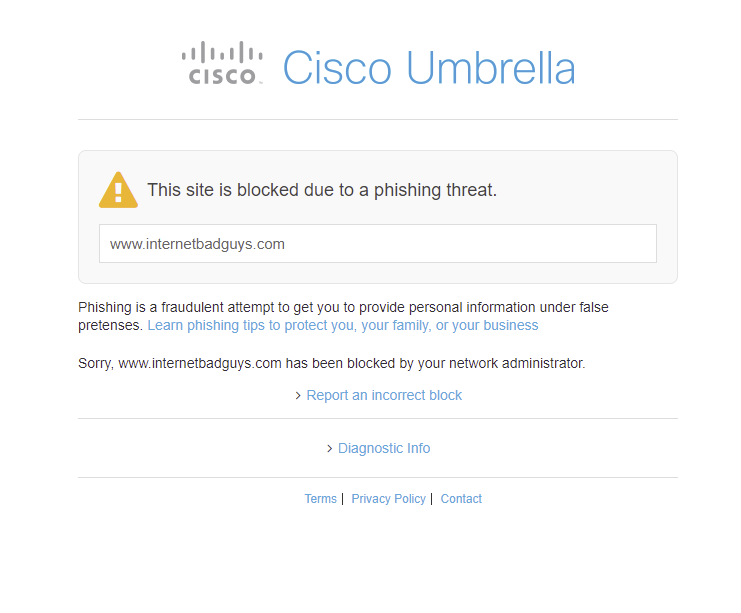
Success.
If you are wanting to use content filtering, it seems you must set your modem connection to IPV4 only.
This is generally done in the same section, Modem -> Connection Profile, under the general tab on the line for "Protocol Type".
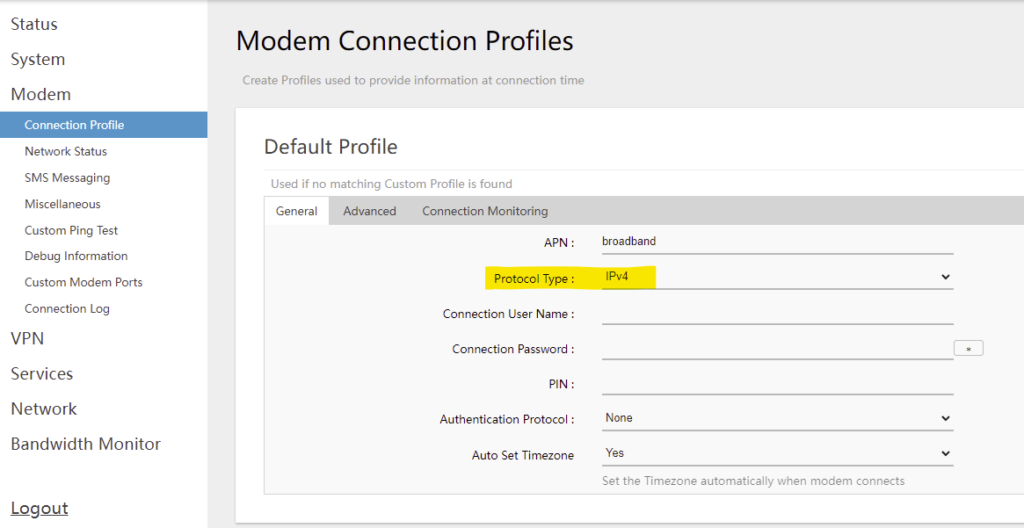
Please see your modem documentation on how to check and set it to use only an IPV4 connection.
**Testing content filtering is beyond the scope of this tutorial.
If you would like to set the Custom DNS settings in every possible location on the router, you can also set every interface with custom DNS settings under:
Network -> DHCP and DNS -> General -> DNS Forwardings (Remember to click on the "+" to add a second server, or more)
*Don't forget to click "Save and Apply".
Network -> Interfaces -> Edit button on LAN -> General Setup Tab -> Use Custom DNS Servers. (Remember to click on the "+" to add a second server, or more)
*Don't forget to click "Save and Apply".
Network -> Interfaces -> Edit button on WAN/WAN2/WWAN -> Advanced Settings Tab -> Unclick "Use DNS servers advertised by peer" -> Use Custom DNS Servers (Remember to click on the "+" to add a second server, or more)
*Don't forget to click "Save and Apply".

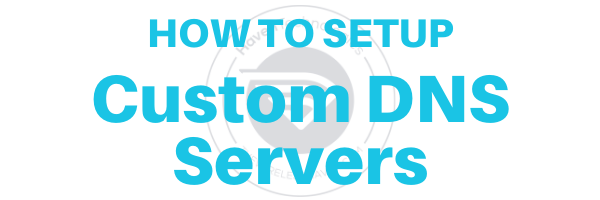






Comment (2)
I successfully followed the instructions above and my OpenDNS filter is now active on ethernet Lan and wireless. Now i would like to separate my ethernet connection for my personal use NOT to use the filter!
Being a novice, I cautiously ask: how do I safely do this? And from what category listed as I sign in?
TIA
I would first set the DNS settings on your ethernet to another custom setting, like maybe Googles 8.8.8.8 and 9.9.9.9 or Cloudfares basic 1.1.1.1 and 1.0.0.1.
Test and see if that works for just your ethernet. It should have no bearing on your WiFi. If it doesn’t work and still uses the filtered DNS address, you may be sitting behind a full connection DNS filter when using the setting in the Modem Connection Profile. You may then want to try just setting the DNS to custom servers on the interfaces themselves, and leave the Modem Connection Profile DNS settings blank.
Setting those DNS servers wont break anything functionally on the router, as long as the DNS servers you enter are actual DNS servers. Typos can be bad. You just may end up accidentally not using your filtered DNS. The good thing is that is simple to test. You just try it out and see if its filtered or not.